Placing Printable Nail Stickers
To print onto Printable Nail Stickers, place them on the multi-purpose tray supplied with the printer, and then insert them into the printer.
 Important
Important
-
Do not mount the multi-purpose tray until the message prompting you to load Printable Nail Stickers appears. Doing so can damage the printer.
-
When message prompting you to load Printable Nail Stickers appears, take out multi-purpose tray from multi-purpose tray storage compartment (A).
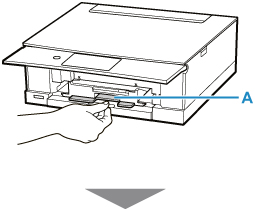
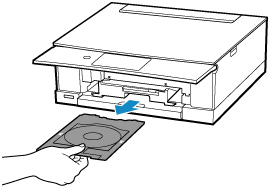
-
Place Printable Nail Stickers on multi-purpose tray.
 Important
Important-
Check that there is no dirt on the multi-purpose tray before placing a printable disc on it.
-
To prevent getting dirt or fingerprints on Printable Nail Stickers, hold the stickers by their edges. If the print side gets any dirt or is damaged, it may cause poor print quality.
-
When placing Printable Nail Stickers on the multi-purpose tray, do not touch the reflectors (B) on the multi-purpose tray.

-
WITH PRINT SIDE FACING UP, place Printable Nail Stickers and press it against lock (C) at bottom.
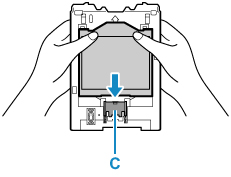
-
While pressing down lock with Printable Nail Stickers, insert two tabs (D) on top into slits (E) on multi-purpose tray.
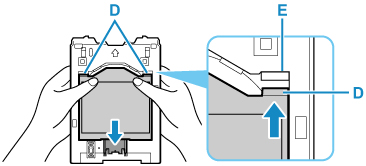
-
-
Place multi-purpose tray on multi-purpose tray guide.
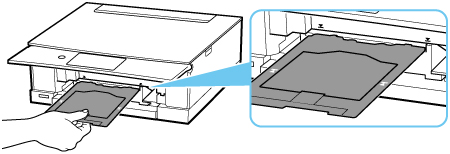
-
Insert multi-purpose tray straight in in horizontal direction until arrow (
 ) on multi-purpose tray guide is approximately aligned with arrow (
) on multi-purpose tray guide is approximately aligned with arrow ( ) on multi-purpose tray.
) on multi-purpose tray. Important
Important-
Do not insert the multi-purpose tray beyond the arrow (
 ) on the multi-purpose tray guide.
) on the multi-purpose tray guide.
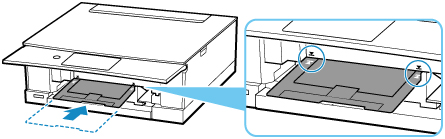
-
 Note
Note
-
The multi-purpose tray may be ejected after a certain amount of time passes. In such a case, follow the on-screen instructions to place the multi-purpose tray again.

